Document Number Generation in SharePoint
Vitextra Number Generator makes it possible to automatically generate numbers or names in the SharePoint document library or list.
📝 Note
Number Generator supports specific column types such as ID, Lookup as well as custom types.
Precondition
To set up and use formulas, make sure the Vitextra: Number Generator feature is activated on the site collection.
Go to Site Settings and click Site collection feature:
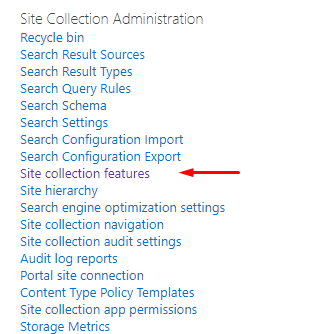
Scroll down to the feature and select Activate if it is not activated yet:

Numbering Schemes
Column value generation managed by Numbering Schemes defined on list/library level.
Go to list or library settings where you need to apply column auto-population and select Number Generator under General Settings heading:
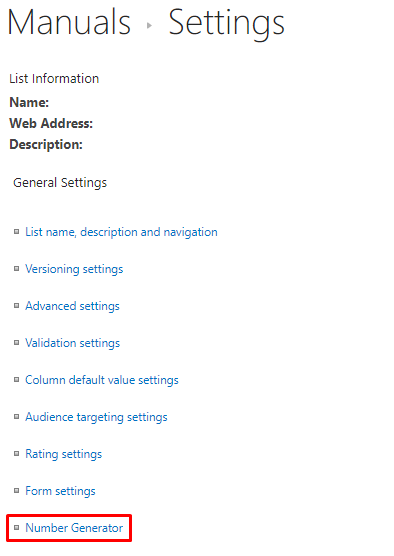
Use this list to manage numbering schemes for the list. Click New Item button to create a new numbering scheme.
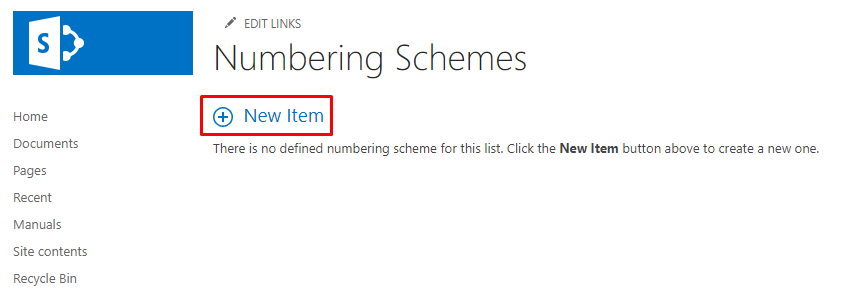
The numbering scheme form contains the following fields:
- Name
- Content Type
- Field
- Formula
- Regenerate
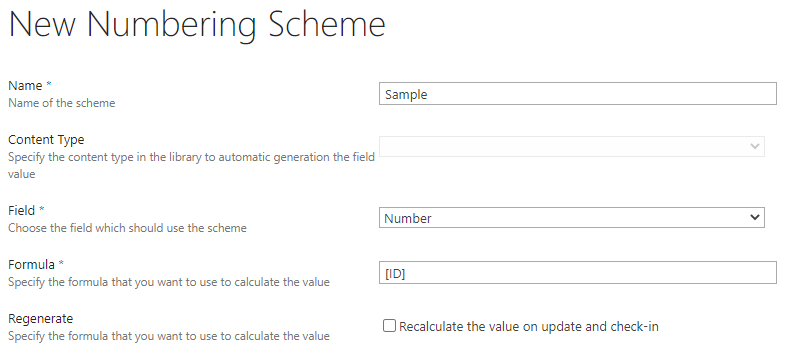
📝 Note
Content type field greyed out in case of content types disabled for the list or document library.
Formula Format
The numbering formula supports three types of data:
- Text
- Column
- Sequence
To reference Column wrap its display or internal name in square brackets:
[Column Name]
To reference Sequence wrap name of the sequence with leading "!" symbol in square brackets:
[!Sequence Name]
All other text in the formula appears as it is in the result.
Sample formula:
ID: [ID]. Created at [Created:MM/dd/yyyy]
Result of the formula above for item created at 4/12/2020 with ID = 1:
ID: 1. Created at 4/12/2000
Samples
For demo purposes, there is a document library that contains custom fields listed below:
- Product. Single line of text
- Status. Choice
- Publish Date. Date and Time
- Number. Single line of text
Sample formulas will be used to populate Number column in the document library.
Sample #1. Populate column with ID field
The formula of the numbering scheme to populate a column with ID field:
[ID]
Result in the document library:
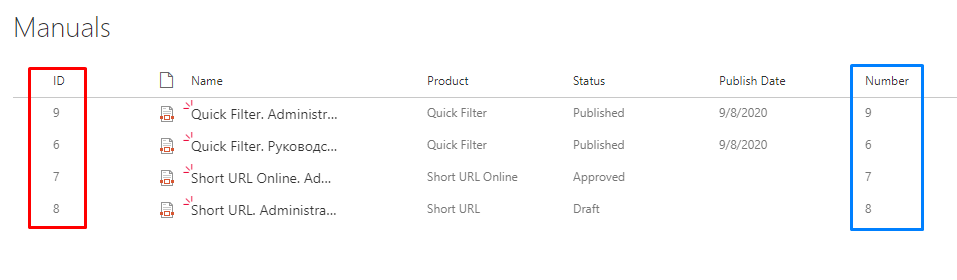
You can combine many fields to populate column values:
[ID].[Status]

Sample #2. Format Numeric Field
Number Generator supports formatting. To define the field's format, specify it after the colon: [Field:Format]. Supported format specifier:
| Format Specifier | Name | Description |
|---|---|---|
| 0 | Zero Placeholder | Replaces the zero with the corresponding digit if one is present; otherwise, zero appears in the result string. |
| # | Digit placeholder | Replaces the "#" symbol with the corresponding digit if one is present; otherwise, no digit appears in the result string. |
| . | Decimal point | Determines the location of the decimal separator in the result string. |
| , | Group separator | Inserts a localized group separator character between each group. |
💡 Tip
See Custom numeric format strings article for more details about the numeric format.
Format column with repeated ID field in different formats:
[ID:0000] - [ID:####] - [ID:##00]
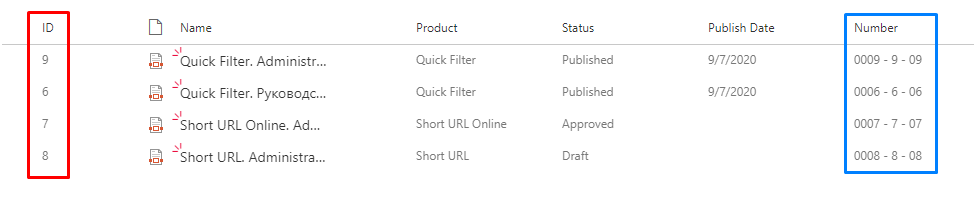
Sample #3. Format Date Field
You can use the same approach for date column formatting.
Format date column (Publish Date), different formats:
[Publish_x0020_Date:MM/dd/yyyy] - [Publish_x0020_Date:yy-MM-dd-HH-mm-ss]

💡 Tip
See Custom date and time format strings article for more details about date format.
Sample #4. Reference Sequence
Number Generator supports cross-site sequences to generate unique numbers. To reference a sequence in a formula, use its name with a leading !:
[!ManualSequence]

Sample #5. Use System Fields
Number Generator allows you to populate column with system fields' values. Some of the system fields are presented in the table below:
| Field | Description | Examples |
|---|---|---|
| File_x0020_Type | Extension of the file | docx, pdf |
| UniqueId | Unique identifier of the item | 95fed722-c225-4f02-8c8d-7b0515e0777f |
| FileSizeDisplay | Size of the file | 616311 |
| ContentVersion | Version of content of the file | 2 |
| _UIVersionString | Version of the item | 15.0 |
| Author | Users who created the item | John Harrison |
| Editor | User who last modified the item | Henry McDavid |
[Author].[Created:yyyy] v.[_UIVersionString]
