Update Vitextra SharePoint Online Application
This article describes how to update the existing Vitextra solution based on SharePoint Framework (SPFx).
Introduction
Vitextra offers a range of products tailored for the Microsoft 365 ecosystem, including SharePoint Online and Microsoft Teams. These cloud-based solutions are regularly updated with new features, language support, and bug fixes. To ensure that your Vitextra applications stay up-to-date in your environment, it's important to perform updates.
This article will guide you through the process.
💡 Tip
When a new version of the Vitextra application becomes available, a notification will appear in the right top corner of the client-side web part when it is in edit mode.
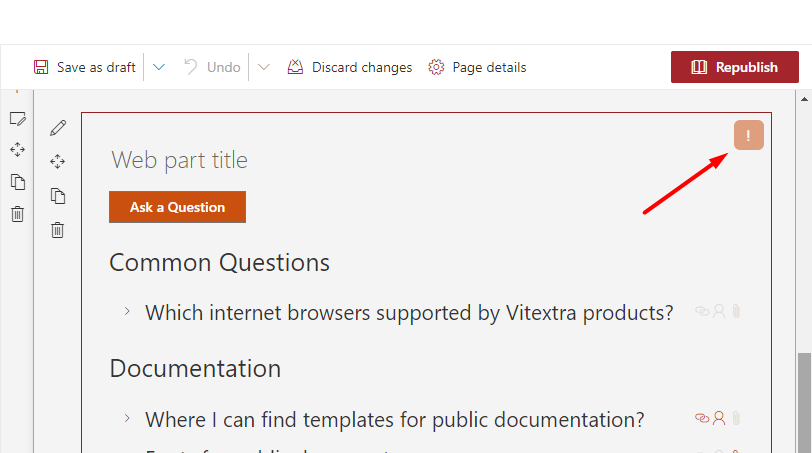
Download
Visit the download center to obtain the latest version of the product that you need to update.
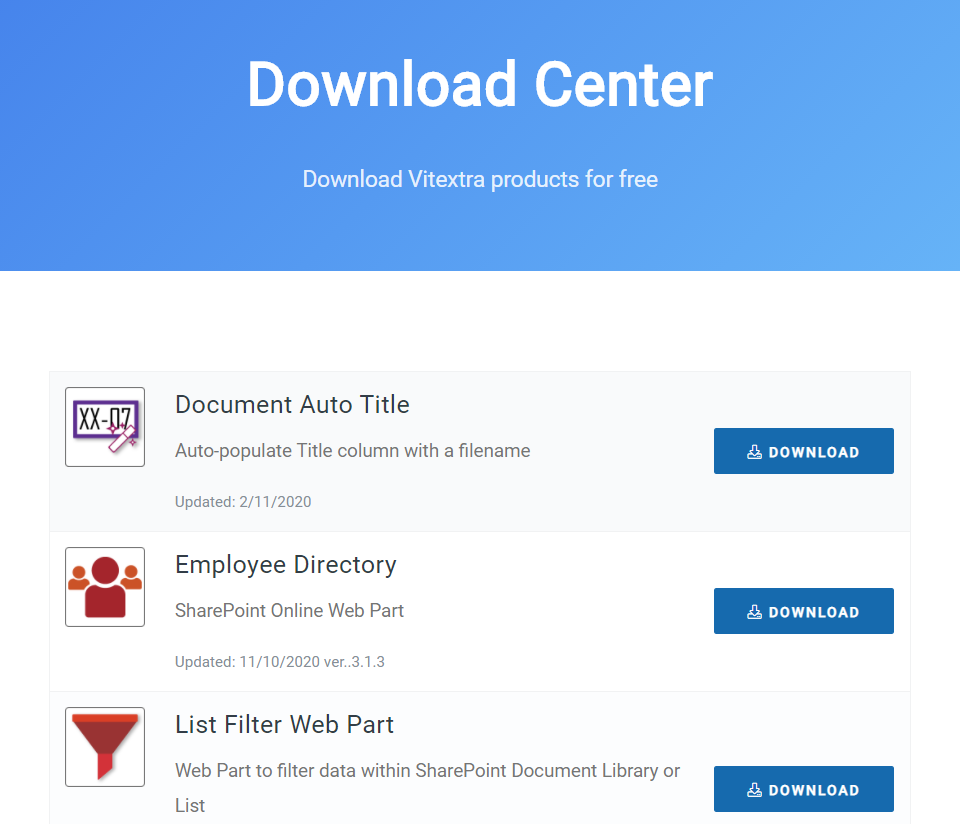
Extract the zip archive of the product to a folder of your choice on your PC.
📝 Note
The applications are provided in a zip archive. Before installing the application, please unzip the archive and use the .SPPKG file to upload the application to the App Catalog.
Deploy
Open your SharePoint App Catalog, go to Apps for SharePoint, upload extracted .SPPKG file to the library and replace the existing one.
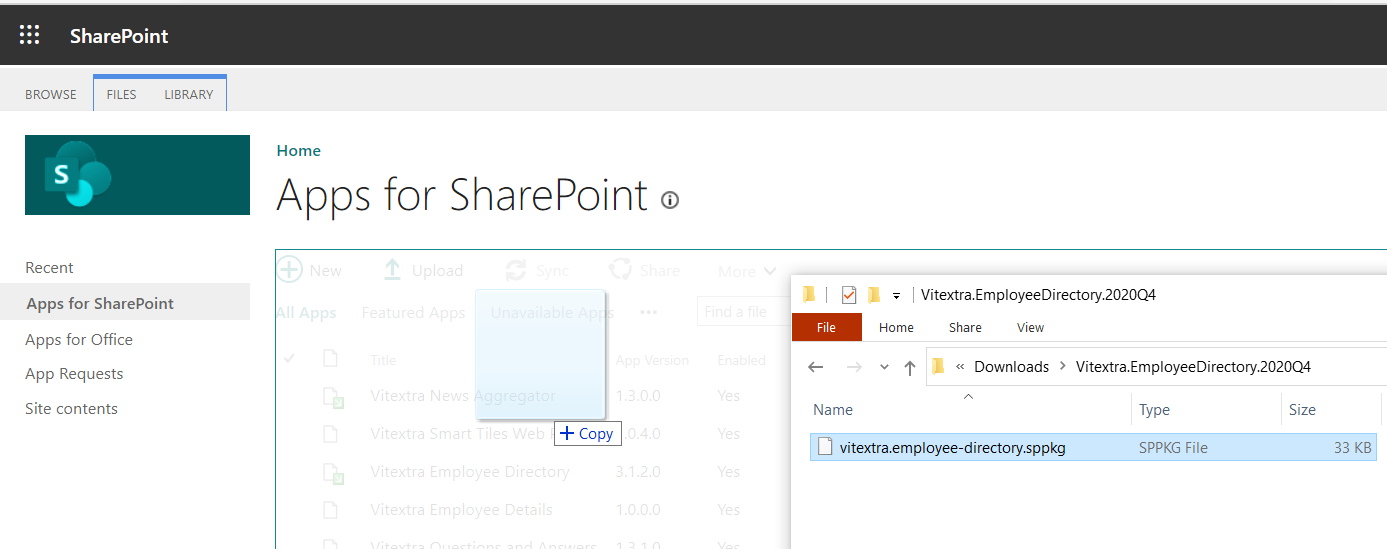
Once the new version of the package is uploaded, SharePoint shows up the confirmation dialog. Click the Deploy button to confirm the operation:
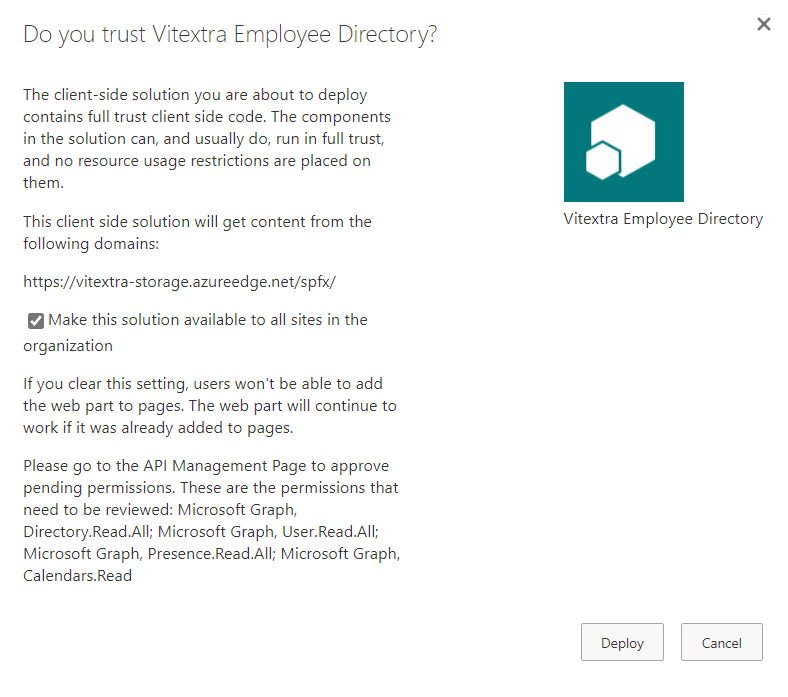
📝 Note
If a new version of an app requires API access that is not granted yet you need to approve the API access.
See API Access section in Installing Cloud-based Product article for details.
Sync to Teams (Optional)
If the application supports Microsoft Teams, you need to sync the updated solution with Teams. Select the updated application in SharePoint App Catalog and select Sync to Teams on the Ribbon:
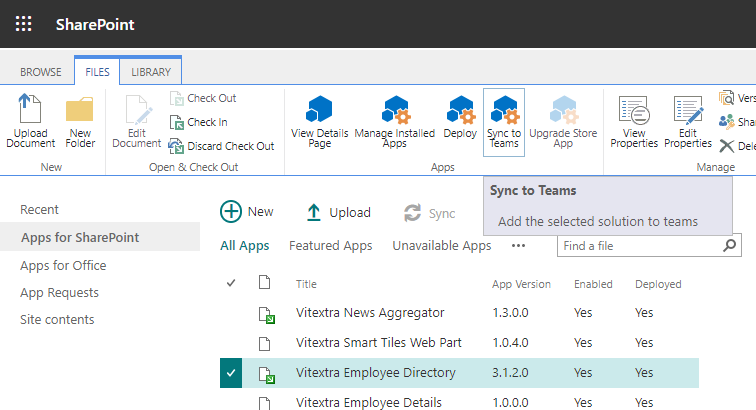
By following these steps, you will have the latest version of the Vitextra application in your Microsoft 365 environment.