Export Employee List into Excel spreadsheet
Vitextra Employee Directory makes it possible to export search results (list of employees) to an Excel spreadsheet.
This article describes how to enable and set up this feature.
❗ Important
Export to MS Excel spreadsheet feature available only for Employee Directory version 4.0.0 and higher.
Web Part Settings
Open Employee Directory web part settings, scroll down to the Export section, and turn on Microsoft Excel toggle:
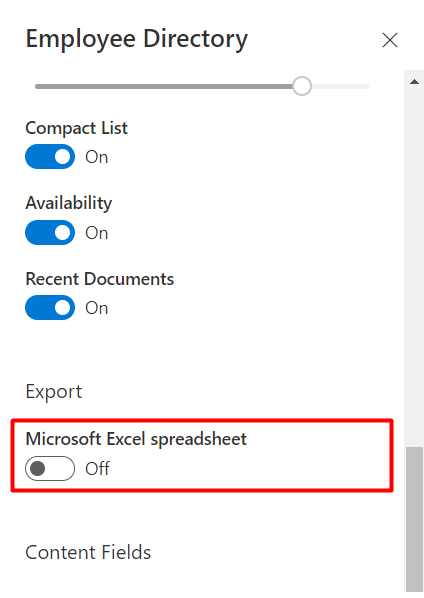
📝 Note
Both Employee Directory and Employee Directory (Azure AD) web parts have similar settings according to custom user properties.
Columns
To choose attributes which will be presented in exported sreadsheet open Columns options and mark the attributes as visible:
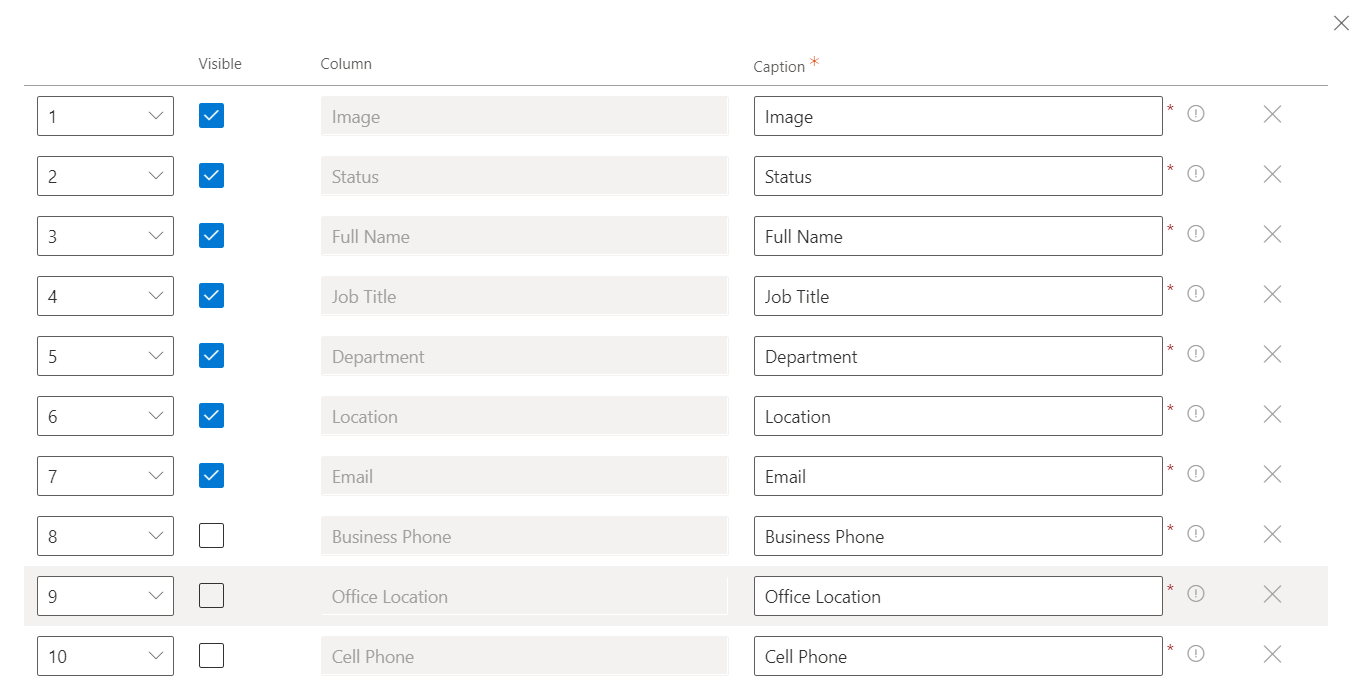
The column order in the exported excel file corresponds to the column order specified in the web part settings. Custom attributes are also supported and displayed after the out-of-the-box attributes.
📝 Note
Columns in an exported spreadsheet are the same as columns displayed in details view, except User Picture and Presence Status. These two columns are ignored when exporting.
Close the web part configuration pane and save changes.
Export to Excel
The export action link shows up under the search box:

The Employee Directory supports both User Profiles and Azure AD data sources for exporting data to Excel spreadsheets.
In case of a large number of records, Employee Directory extracts all records page by page and generates an Excel file.
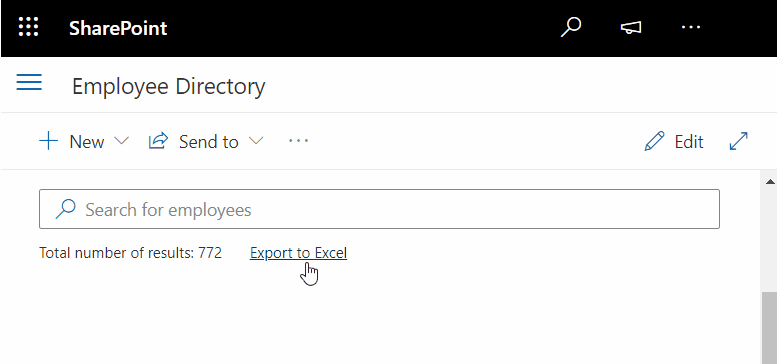
Exported excel file contains data with no links to the original data source.
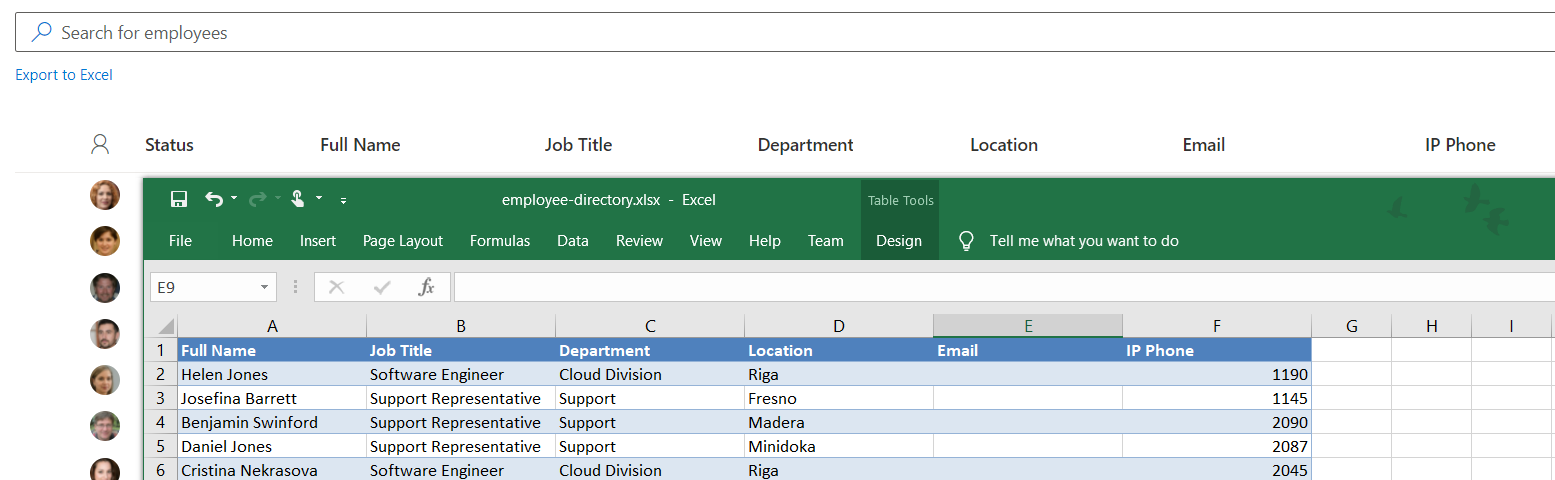
📝 Note
There are some limitations of exporting functionality:
- Width of the columns in an exported spreadsheet is fixed
- Style of the table is Blue, Table Style Medium 2 can't be changed