How To Create Custom Searchable User Profile Property
Vitextra Employee Directory web part supports custom attributes both for Azure AD and SharePoint User Profiles data sources. This guide is intended to provide you necessary steps to create new searchable user profile properties, which can be used as additional custom attributes in the Employee Directory web part.
1. Open SharePoint Admin Center
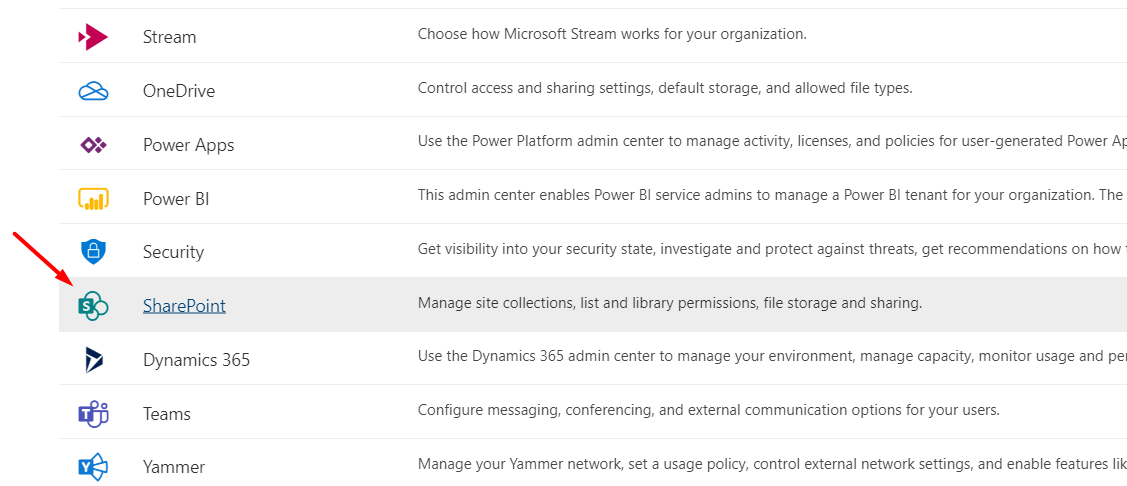
Open SharePoint Admin Center Open Microsoft 365 Admin Center and select SharePoint in the list of admin centers.
2. Open User Profiles Settings
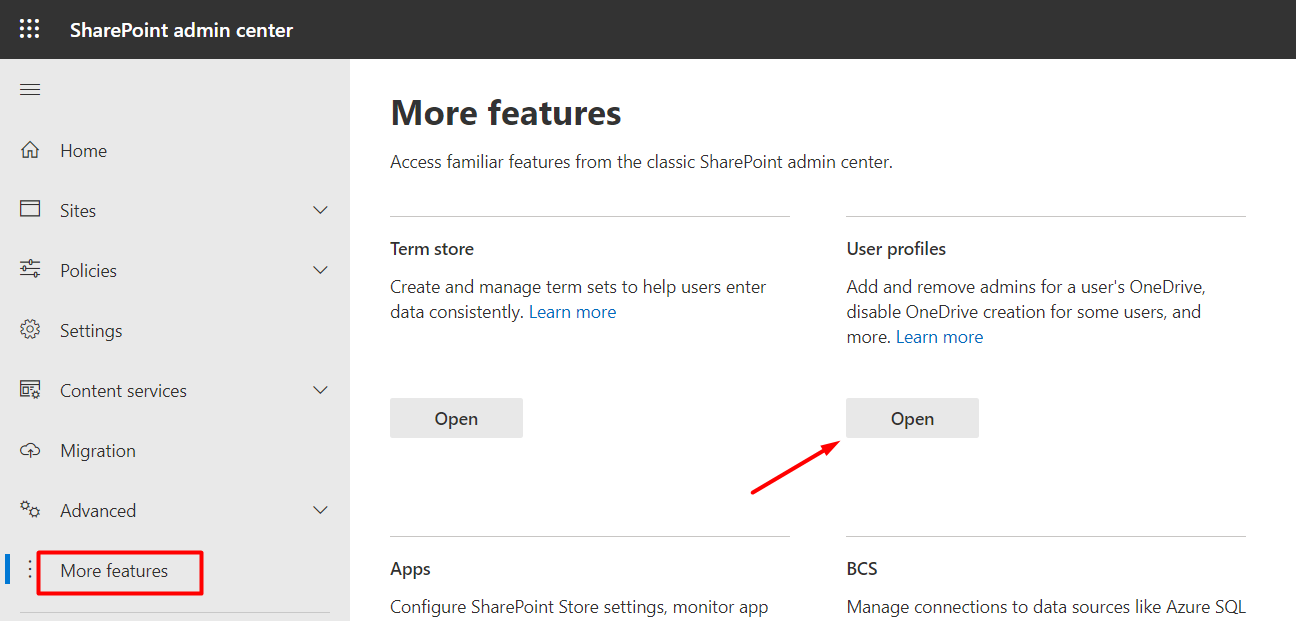
Open User Profiles Settings In SharePoint Admin Center go to More Features and select Open under User Profiles heading.
2. Open User Profiles Settings
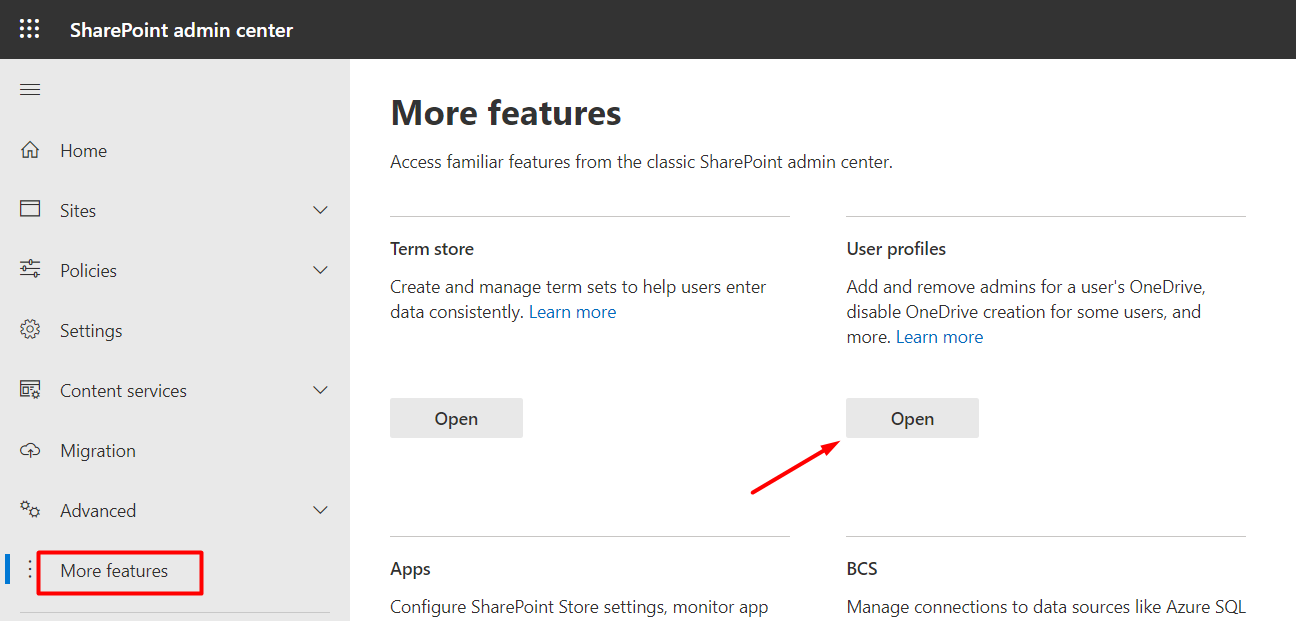
Open User Profiles Settings In SharePoint Admin Center go to More Features and select Open under User Profiles heading.
3. Open List of User Properties
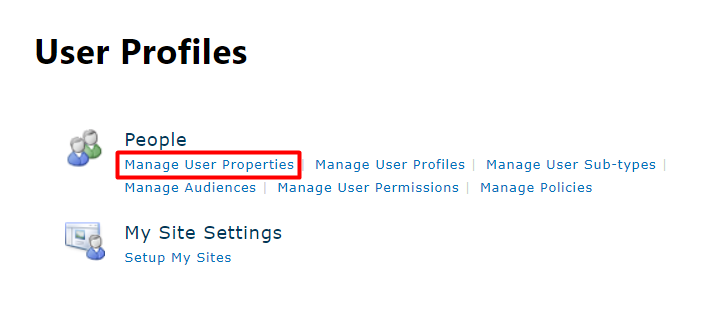
Open List of User Properties Select Manage User Properties under People heading
4. Create new User Profile Property
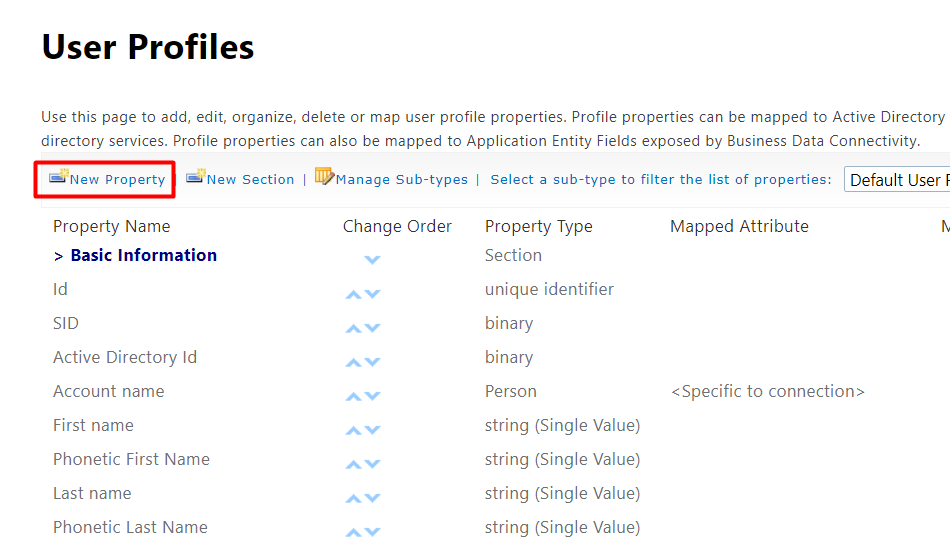
Create new User Profile Property Click New Property on the command bar to open new property form
5. Configure the User Profile Property
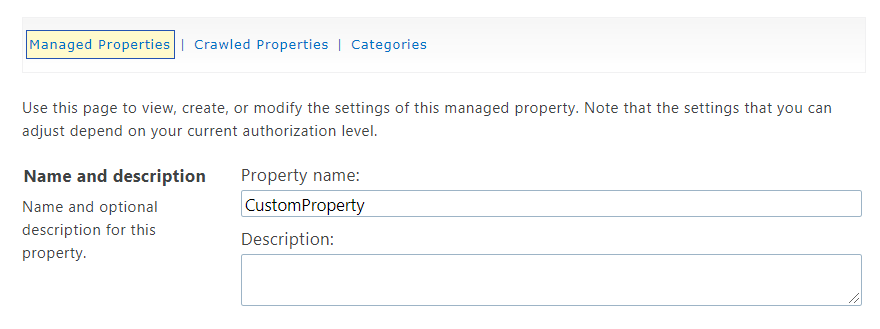
Configure the User Profile Property Set name and type of the new property.
📝 Note
You can’t change type of the user property after it has been created.To make the property searchable ensure the following settings:
Default Privacy Settings - Everyone:
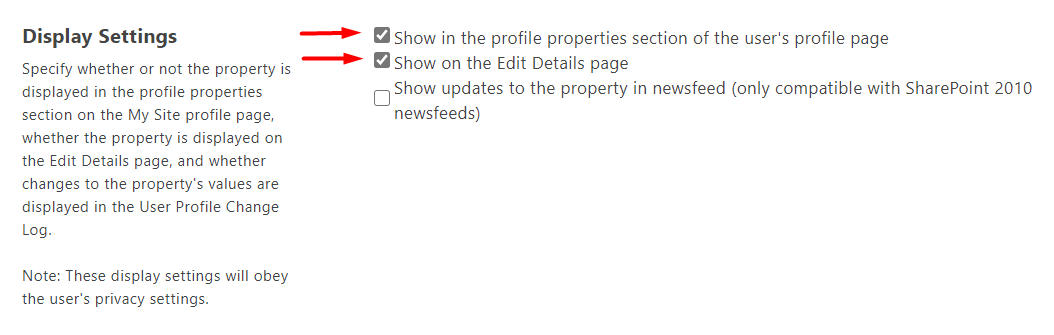
Default Privacy Settings Check Indexed
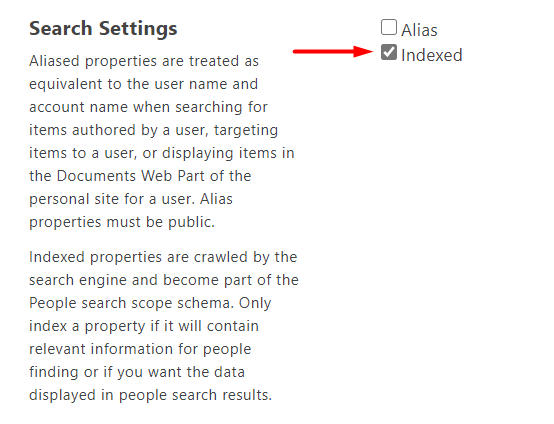
Indexed Custom Property To show up the property on user profile in Delve, check the following settings:
- Show in the Profile Properties section of the user’s profile page
- Show on the Edit Details page
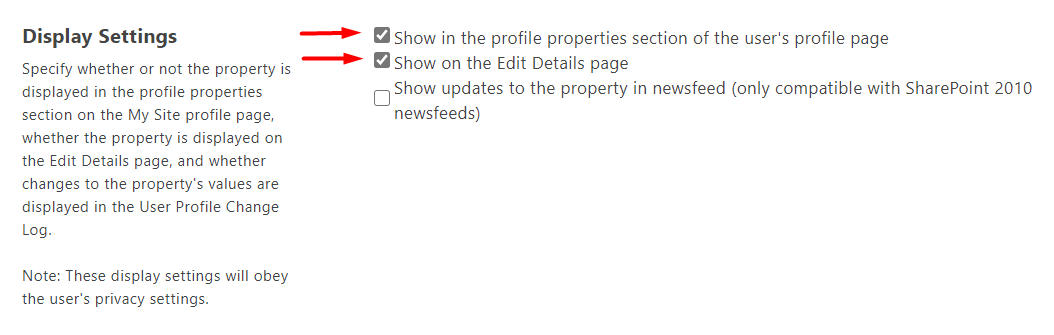
Display Settings of User Custom Property 6. Open Search Settings
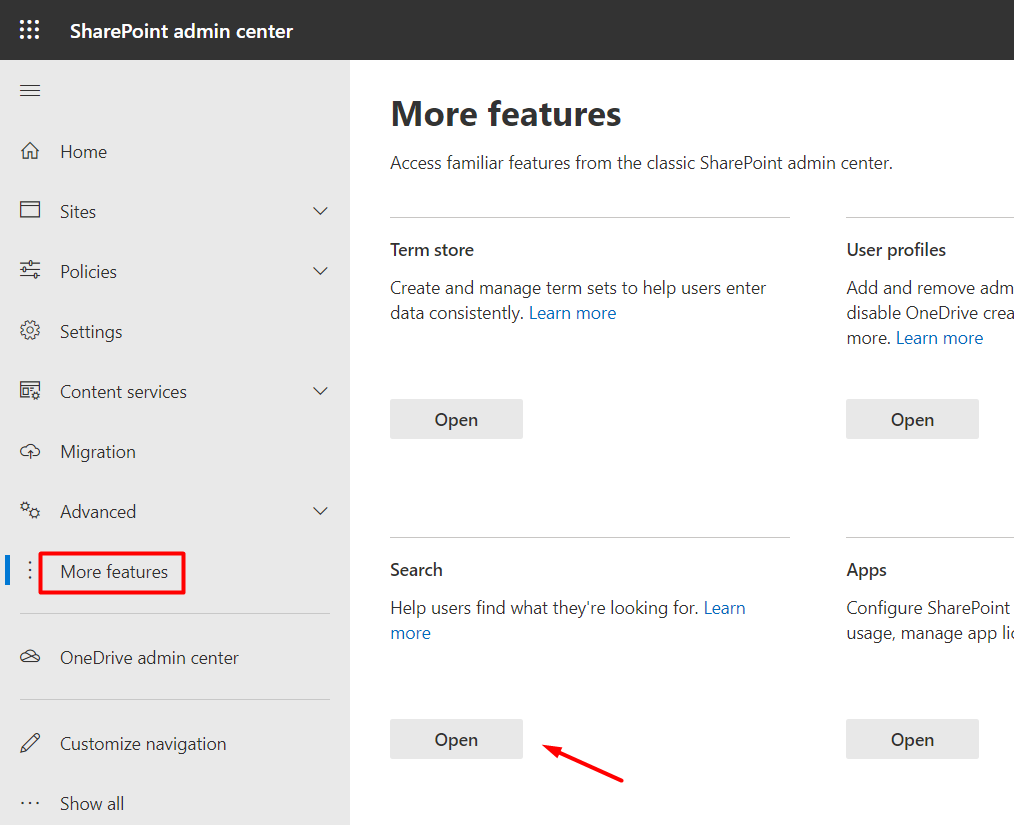
Open Search Settings In SharePoint Admin Center go to More features and select Open under Search heading
7. Open Search Schema Settings
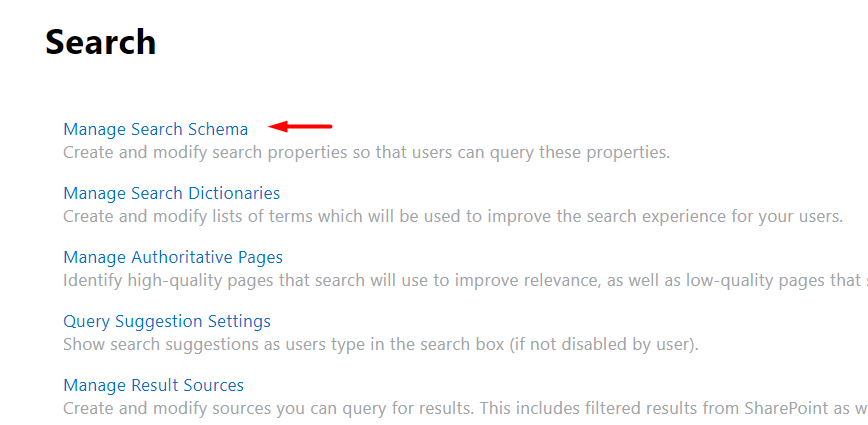
Open Search Schema Settings Select Manage Search Shema under Search heading.
8. Create new Managed Property
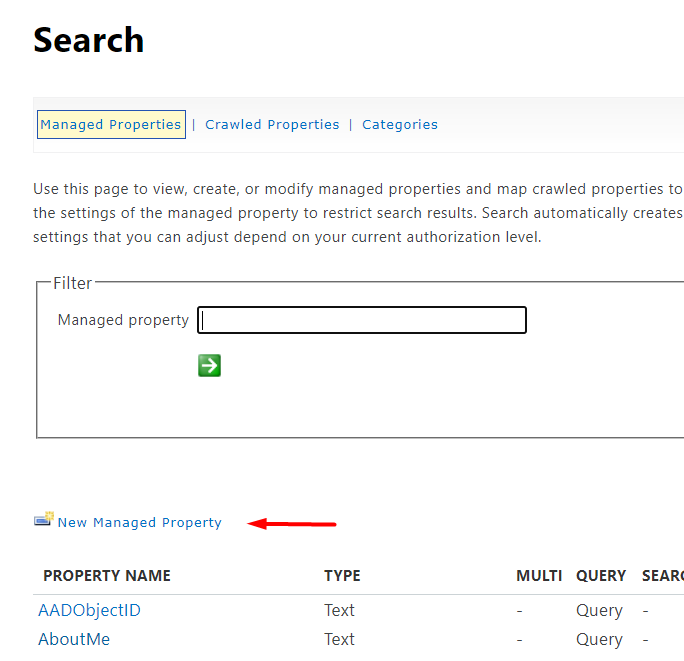
Create new Managed Property Select New Managed Property on the toolbar.
9. Map Managed Property to the new profile property
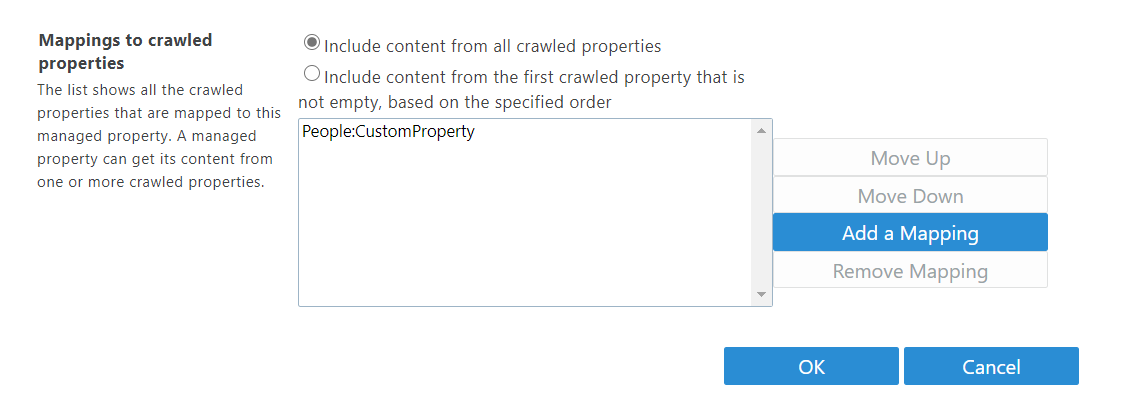
Map Managed Property to the new profile property Once new indexed public user profile property is created, the crawler automatically creates crawled property related to the profile property. To make it possible to retrieve data stored in the property and search with the property value, you need to create new managed property mapped to the crawled property.
📝 Note
It takes from 15 minutes to 4 hours for the new property to appear in the crawled properties list.Set name and type of the property and check fields listed below:
- Searchable
- Queryable
- Retrievable
Click Advanced Searchable Settings and set the Full-text index property to PeopleIdx:
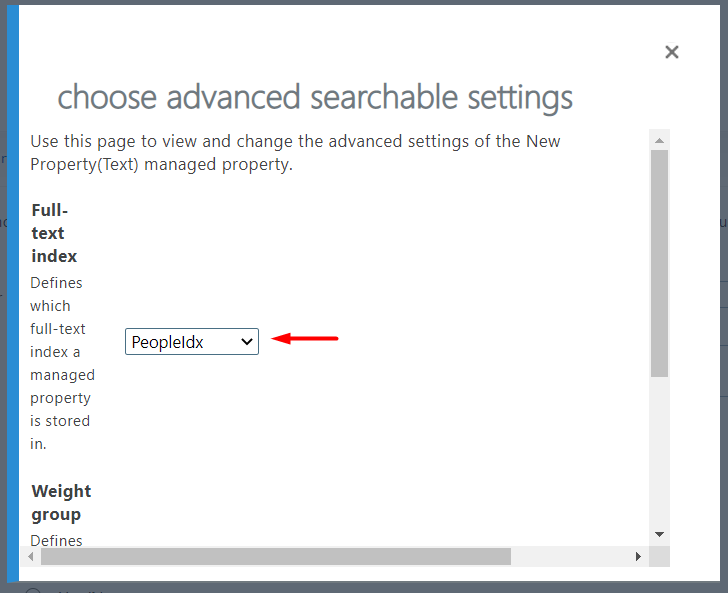
Managed Property. Advanced Settings Click Add a Mapping, find the crawled property, and select OK:
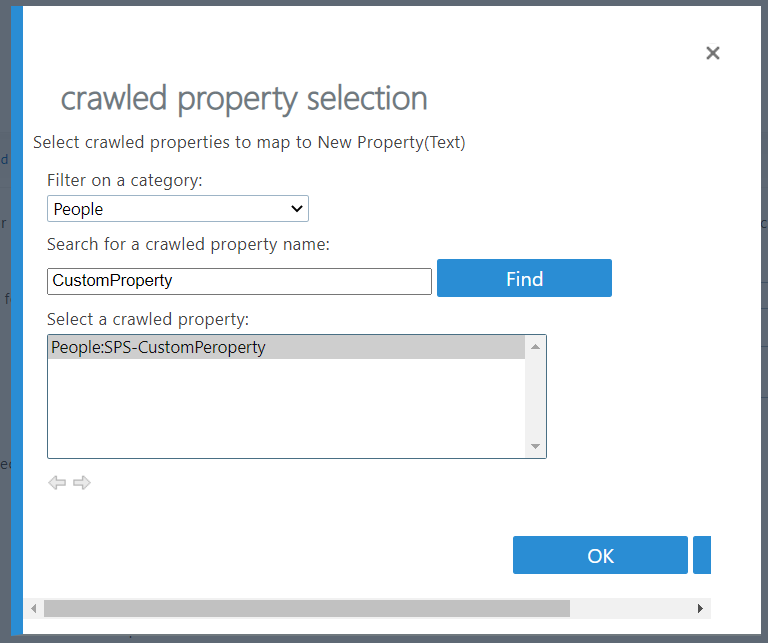
Managed Property. Mapping Click OK to save changes.
10. Use new Custom Attribute
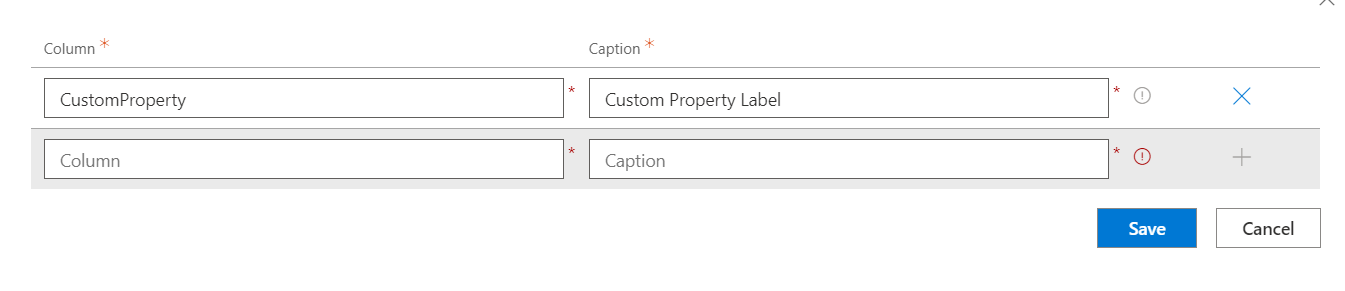
Use new Custom Attribute Wait until SharePoint Search crawler pick up the new managed property.
💡 Tip
It may take up to 24 hours to update search schema.Once the new managed property is available, you can reference it as a custom attribute for the Employee Details pane.
How to
Step-by-step guides